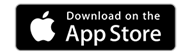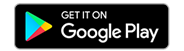Interac eTransfer
Using Interac E-Transfer to Transfer Funds
Send or receive money to or from anyone with an email address or mobile phone number and a Canadian financial institution account from a desktop or smartphone. Quick, Easy and Secure! Your recipient is notified by email and/or text message when a transfer has been sent by you, and in a few easy clicks, the money is in their account.
INTERAC E-TRANSFER
Send or receive money to or from anyone with an email address or mobile phone number and a Canadian financial institution account from a desktop or smartphone. Quick, Easy and Secure! Your recipient is notified by email and/or text message when a transfer has been sent by you, and in a few easy clicks, the money is in their account.
Highlights
- Transfer funds to anyone, anywhere, anytime
- Quick – Recipient has immediate access to the funds
- Easy – Send or receive a transfer from anywhere at any time using your computer or Smartphone 24/7.
- Secure – Your account number or financial institution information is NOT required. Email or text is used for communication purposes, however your funds are contained in our secure banking network. Your personal information is secure.
IMPORTANT INTERAC E-TRANSFER NOTIFICATION
We’ve identified an issue with sending INTERAC e-Transfer if a deposit has been made between the hours of 11:00 PM – 2:00 AM. Please refrain from sending INTERAC e-Transfer during this time to ensure the transfer is successful.
Please contact us at 1-877-226-7957 or info@fusioncu.com if there are any questions.
SENDING AN INTERAC E-TRANSFER
Member Direct Online Banking
- Log into Online Banking and go to “Transfers”
- Set up your sender profile and add your recipient
- Set up security question (sender and receiver need to know Question and Answer)
- Add message to your recipient (optional)
- Enter amount to be sent, and choose the account you want the funds to come from
- Click send
- Your account is debited a non-refundable fee of $1.50 for the transfer
Mobile App
- Log into Mobile App and go to “Transfers”
- Pick “Via Interac e-Transfer”
- Select Account you want the funds to come from
- Select Recipient
- Click “Add” at the top right to set up your sender profile – sender and receive need to know the security question and answer
- Enter the amount to be sent
- Add Memo (optional)
- Select notification preference
- Continue and confirm details of transfer
- Your account is debited a non-refundable fee of $1.50 for the transfer
Limits for sending Interac e-Transfers: $3,000 per transaction, $10,000 per week, $20,000 per month
RECEIVING AN INTERAC E-TRANSFER
You will receive a notification that an INTERAC e-Transfer has been sent to you. Please follow the links provided in the email or text message and answer the security question and the funds will be directly deposited into your account.
Limits for incoming INTERAC e-Transfers are $10,000 per transaction, $25,000 per week and $50,000 per month.
AUTODEPOSIT
With Autodeposit, money you receive via Interac e-Transfer® can be automatically deposited into your account without the need to respond to a security question. You can add up to five email addresses or mobile numbers for Autodeposit. Each email/mobile number can be used for a single account.
To set up Autodeposit:
- From your Fusion Credit Union mobile app or online banking, select Autodeposit settings under the Interac e-Transfer® section of the Transfers & Payments menu.
- Click or tap the Add Autodeposit button.
- From the Register with dropdown, select whether you would like to use your Mobile phone or Email address for Autodeposit.
Important: Double-check to ensure you entered your email or mobile number correctly. - Select the account you would like your received e-Transfers to deposit into automatically with the associated mobile number or email address above.
- Check the box to acknowledge the Autodeposit terms and click the Continue button to confirm your details, and then click Continue again.
- You will then prompted to enter a one-time password for dual authentication. This will be sent to the mobile number or email you have associated with your account. Enter the code you receive and click Continue to complete the set up.
- You will also receive a message from Interac via your designated Autodeposit number or email to verify your registration for the service.
- Going forward, e-Transfers to your designated mobile number or email address will be deposited automatically into your selected account without the need to accept or answer a security question.
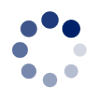
 Search
Search







 www.google.com
www.google.com