An exciting new wealth management feature is coming to digital banking! Starting on December 3rd, view your Aviso account information in
online banking and the
mobile app.
FEATURES
- View your Aviso investment accounts directly in online and mobile app – no need to sign in separately.
- See your account balances, recent transactions and investment details in a single, secure view.
- Link multiple Aviso products, including Aviso Wealth, Qtrade Investor and Qtrade Guided Portfolios, using your Aviso Client ID.
- Easy Setup in Three Steps.
- Gain secure, convenient access to your investment information – right alongside your everyday banking.
- Linked Aviso accounts are view-only in digital banking. To make trades or manage investments, you’ll still sign in to Aviso directly.
- Disconnect linked accounts anytime through online or mobile app and re-link them whenever needed.
HOW TO LINK YOUR AVISO ACCOUNT
Step 1: Enter Wealth Management Details
- Select "Wealth Management Accounts" in the main "Accounts" drop-down menu.
- Select the Aviso Product: Aviso Wealth, Qtrade Investor or Qtrade Guided Portfolios
- Enter the following information: Client ID, Last Name and Postal Code.
Note:
- The product selected will be displayed at the top of the "Details" form.
- Birthdate will be pre-populated from the Fusion core banking system.
- In the “Client ID” field, there is a small icon that indicates a tooltip. The tooltip will display a pop-up showing members where they can find their Aviso client ID on their Aviso statement
Step 2: Confirm Account Details
- Click "Continue" if all details are correct or "Back" to make changes.
Step 3: Account Linking Complete
- A confirmation message will appear, indicating that the wealth management account is now linked.
HOW TO VIEW YOUR AVISO ACCOUNT
Under "Wealth Management Account Details", all investment accounts will be displayed with a balance summary at the top of the page.
When an account is selected to view, details, including account number and type, current balance and a list of securities held in the account will be shown.
Under "Wealth Management Account Transactions" a summary of recent transactions performed in the account will be displayed. Examples of transactions include: purchase or sale of securities and date of these transactions, actives such as the receipt or reinvestment of dividends, and other historical information. 20 transactions are displayed per page, and members can filter transactions to find specific account data.
To disconnect an Aviso account, select the trash bin icon beside the associated account in the main Wealth Management Accounts page. Only the selected account will be removed - all other Aviso accounts will still be visible.
FAQ's
Q. How long does it take to link an Aviso account?
A. Once signed in to digital banking, the account linking process only take a few minutes. After accounts are linked, they are immediately viewable in digital banking.
Q. Can small business members use Aviso in digital banking?
A. No, Aviso is only available for members with personal banking accounts.
Q. Can Aviso accounts only be added through online banking or is Aviso on the Mobile App as well?
A. Aviso is available on both online banking and the mobile app.
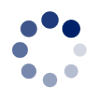
 Search
Search







 www.google.com
www.google.com

